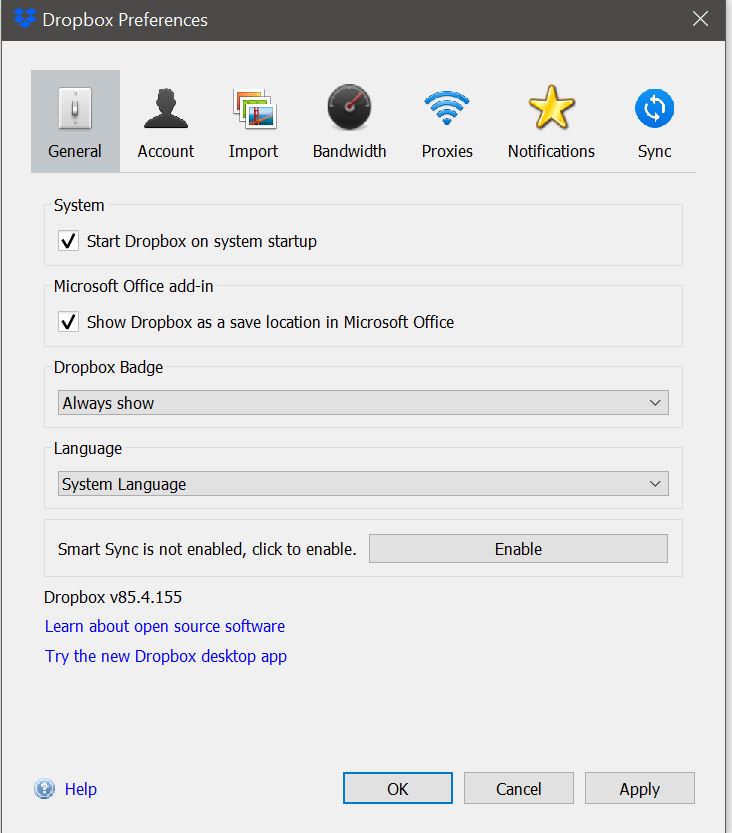You might see that the Dropbox Community team have been busy working on some major updates to the Community itself! So, here is some info on what’s changed, what’s staying the same and what you can expect from the Dropbox Community overall.
Forum Discussion
jakryk
6 years agoHelpful | Level 5
Actual Desktop app won't open
I need to get the actual app to open so I can change the settings (because even though I select "never for this device" for downloading photos, I get the stupid Download Photos window Every Friggin TIME I connect my phone to my computer). The problem is that when I 'open' the Dropbox app on my computer all it does is take me to the Dropbox files on my computer. The app itself never opens. I just installed the latest update and it still doesn't open the actual app.
- It’s great that we’ve now ruled out this being attributed to a syncing issue, so let’s follow a different path towards resolution jakryk.Taking it from where we’ve already left off, it looks like you’ve been able to locate the Dropbox icon, Dropbox is syncing your files across devices & the issue primarily lies on the pop-up message you’re seeing upon connecting your phone, where your option wouldn’t stick. Please let me know if I’ve missed anything along the way.Just as a brief follow-up to Elixir's pointers, kindly note that if you’re working on a Windows 10 device, you should be able to disable Camera Uploads by changing your Autoplay settings, as below:• Click the Dropbox icon in the system tray at the bottom right of your screen and then click on the right hand side of your profile picture in the Notifications panel.• Select "Preferences" & then Select the “Import” tab.• In the window that appears, click on "Change AutoPlay Settings".• In the AutoPlay settings, scroll down and choose the camera you want to change settings for. It will likely have "Import pictures and video using Dropbox" as the default.• Click on the drop-down menu and change the option accordingly.Please let me know if you had adjusted this setting previously &/or the results &I'll follow-up with you soon. Thnks again for keeping in touch with us!
- Jane
Dropbox Staff
Hey jakryk, thanks for checking in with us!Let’s start off with the basics & we can move on to specifics based on your findings. I’d appreciate it if you could let me know of the details below, just so as to ensure we’re aligned:- For starters, are you working on a Mac or a pc? If so, can you let me a bit more detail on your system specifications if that’s okay with you?
- Following, can you make sure that you’re running the latest Stable version of the application on your desktop you’ve made all OS updates & it’s syncing correctly on your menu bar/system tray? Once you hover your mouse over the Dropbox icon, it should display a message. What does it read for you?
- Have you by any chance followed any of the quick troubleshooting steps on this video (eg. quitting & restarting/rebooting your device)?
Would you mind giving my suggestions a go whenever you have a minute & let me know here whether this does the trick or what you’ve found out along the way? Thanks & I’m looking forward to hearing back from you!- jakrykHelpful | Level 5
I'm on a PC running Windows 10 Version 1903 Build 18362.418, 64 bit. I regularily install new updates as available.
I have 8 GB RAM and definately have more than 1 GB available disk space.
I have DropBox 83.4.152 and it's up to date.
My files are syncing with no problem. I can see them on my phone DropBox app. I have restarted my computer.
If I uninstall DropBox and reistall it would I lose all my DropBox files? It's one thing I've thought of doing but I don't want to lose my files.
- ElixirStar | Level 19
Hey jakryk, When you plug in a particular device, and select Never for this device, Dropbox should remember that device and not prompt again next time. If that does not happen, you may disable the Camera Uploads from your PC. To disable Camera Uploads, go to the settings. Click the Dropbox icon on Windows taskbar tray > Click the Accont/settings icon > Choose Preferences... I am on a Mac, so I am attaching an old Windows screenshot:
In the current version, you may see your account/profile photo instead of the gear icon.
The go to the Import tab, and uncheck the Enable camera uploads. This should stop the import photos prompt.
By uninstalling and reinstalling Dropbox app, you won't lose your data.
- ATKDGExplorer | Level 3
Hello, I JUST DLd the Desktop app and
rebooted and the app won't start with the DBx icon.
Only opens file explorer like usual.
I Preferences, i don't get a choice to start thedesktop app.
I'm on 85.4.155
Win 10
About Apps and Installations
Have a question about a Dropbox app or installation? Reach out to the Dropbox Community and get solutions, help, and advice from members.
Need more support
If you need more help you can view your support options (expected response time for an email or ticket is 24 hours), or contact us on X or Facebook.
For more info on available support options for your Dropbox plan, see this article.
If you found the answer to your question in this Community thread, please 'like' the post to say thanks and to let us know it was useful!