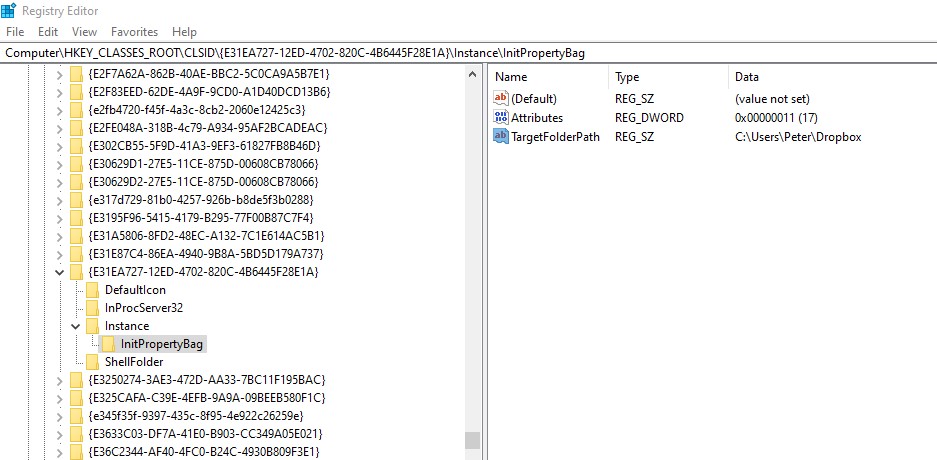We are aware of the issue with the badge emails resending to everyone, we apologise for the inconvenience - learn more here.
Forum Discussion
Isaksp00
5 years agoNew member | Level 2
Can't remove dropbox folder icon from Win File Explorer
Since Dropbox recently limited free accounts to three devices I had to delete it from my desktop PC and a laptop. The deletion from the laptop went OK. The deletion from the desktop (Windows 10) occu...

- 5 years ago
I found a fix by using regedit to search the registry for the string "c:\users\peter\dropbox". If you use this, obviously the string would be the name that is in the Properties dialog box of your ghost system folder icon. It found one entry, "under" a clsid. See screen shot below. I searched for the string that is the clsid (the thing between curly braces), and found it in several places. One of them was here: HKEY_CURRENT_USER\Software\Microsoft\Windows\CurrentVersion\Explorer\Desktop\NameSpace\{E31EA727-12ED-4702-820C-4B6445F28E1A} That contained these values:
Name Type Data
(Default) REG_SZ Dropbox
I figured from the other data similar to it in the registry that it is where file explorer finds the info it uses to display these icons over to the left. For example, the value right above that reg entry is similar and has "data" = "Onedrive", which is another icon in file explorer. I deleted the key and the ghost icon is gone. Now, since the clsid appears in other places in the registry I likely have some leftover, useless data, but I hope it is not harmful.
Walter Dropbox Staff
Dropbox Staff
 Dropbox Staff
Dropbox StaffThanks for following up on this isaksp02!
I just found your ticket on our system and got back to you through that - to expedite matters further.
Whenever you get the chance, please take a look at your inbox for my message and we'll pick this up from there.
Talk soon :envelope:
isaksp02
5 years agoHelpful | Level 6
I found a fix by using regedit to search the registry for the string "c:\users\peter\dropbox". If you use this, obviously the string would be the name that is in the Properties dialog box of your ghost system folder icon. It found one entry, "under" a clsid. See screen shot below. I searched for the string that is the clsid (the thing between curly braces), and found it in several places. One of them was here: HKEY_CURRENT_USER\Software\Microsoft\Windows\CurrentVersion\Explorer\Desktop\NameSpace\{E31EA727-12ED-4702-820C-4B6445F28E1A} That contained these values:
Name Type Data
(Default) REG_SZ Dropbox
I figured from the other data similar to it in the registry that it is where file explorer finds the info it uses to display these icons over to the left. For example, the value right above that reg entry is similar and has "data" = "Onedrive", which is another icon in file explorer. I deleted the key and the ghost icon is gone. Now, since the clsid appears in other places in the registry I likely have some leftover, useless data, but I hope it is not harmful.
About Apps and Installations
Have a question about a Dropbox app or installation? Reach out to the Dropbox Community and get solutions, help, and advice from members.
Need more support
If you need more help you can view your support options (expected response time for an email or ticket is 24 hours), or contact us on X or Facebook.
For more info on available support options for your Dropbox plan, see this article.
If you found the answer to your question in this Community thread, please 'like' the post to say thanks and to let us know it was useful!