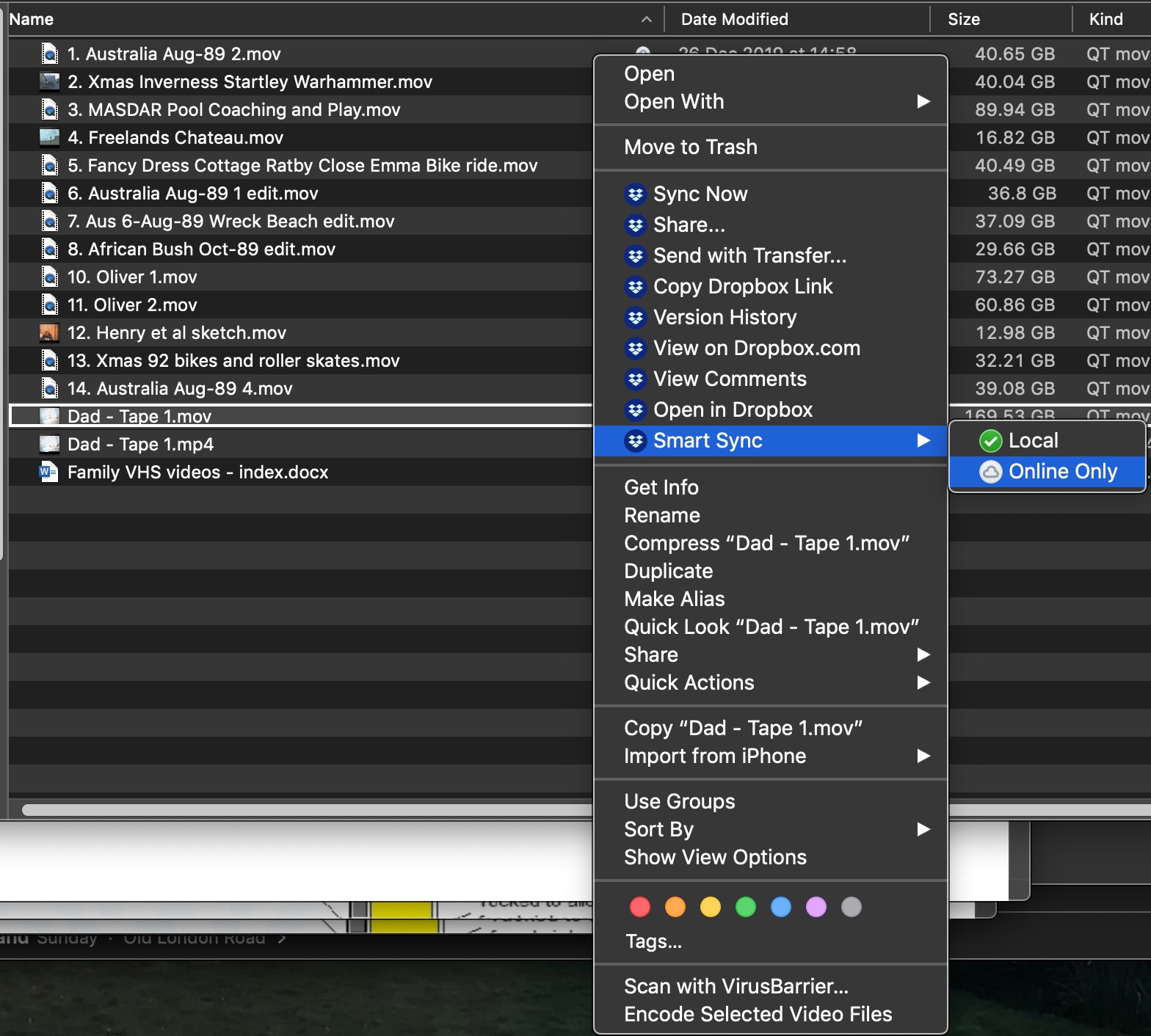We are aware of the issue with the badge emails resending to everyone, we apologise for the inconvenience - learn more here.
Forum Discussion
ajbentley
6 years agoExplorer | Level 3
Can't switch to online only
I've got a file that's pretty big and I've put it up to dropbox with selective sync. The original version of the file is on an external hard drive. When I switched the dropbox folder to online only (click the grey cloud) it doesn't switch and it has now downloaded the contents of the folder onto this machine and it's taking up all of my space.
Any ideas?
Thanks,
Joshua
Hey there ajbentley - sorry to hear about this; let's take a look now.
When using Selective Sync, and choosing to sync a folder you had previously excluded on the desktop client, you may notice the files appearing with a grey cloud icon beside them. This means that the files are ‘online-only’. You can see and interact with these files as normal, but they take up practically no space on your computer.
Through our Smart Sync feature you now have greater control and can sync only the folders or files you need by right clicking, choosing Smart Sync and then selecting 'Local'. This helps optimize your hard disk usage.
Once we have returned these 'online-only' files/folders through Selective Sync you can now see the files and folders and then proceed with re-downloading only the content you need and want.
If a file has been synced locally that you would prefer to have online-only, simply right click on it and select online-only from the Smart Sync menu.
Let me know how this goes Joshua.
- VRGTNENew member | Level 2
Was this problem ever solved? Because I am having the same problem...
- Rich
Super User II
It would be best to describe the exact problem as it relates to you. Saying "same problem" isn't always accurate because your configuration may be different from the original author. For instance, the original author is talking about using Selective Sync, Smart Sync and an external drive.
What, exactly, is the problem you're having?
- Peter S.106New member | Level 2
Same problem. On my MacBook Pro when I select "Online Only" for a folder or file in Selective Sync, the icon changes to the blue circle with the arrows, to show that it is loading or thinking. Then after that it goes to "Local". I've checked and the Dropbox extension is installed without any problems. I clicked on some large folders to go "Online Only" that had some files that were already "Online Only" and some that weren't. The trouble is they all seem to be going to "Local" and right now the drive is filling up and is close to be critically full.
- VRGTNENew member | Level 2
It took quite a while, but eventually the smart sync started to work. Sometimes it can take several minutes or more to sync if its a large file.
- Walter
Dropbox Staff
Hey there ajbentley - sorry to hear about this; let's take a look now.
When using Selective Sync, and choosing to sync a folder you had previously excluded on the desktop client, you may notice the files appearing with a grey cloud icon beside them. This means that the files are ‘online-only’. You can see and interact with these files as normal, but they take up practically no space on your computer.
Through our Smart Sync feature you now have greater control and can sync only the folders or files you need by right clicking, choosing Smart Sync and then selecting 'Local'. This helps optimize your hard disk usage.
Once we have returned these 'online-only' files/folders through Selective Sync you can now see the files and folders and then proceed with re-downloading only the content you need and want.
If a file has been synced locally that you would prefer to have online-only, simply right click on it and select online-only from the Smart Sync menu.
Let me know how this goes Joshua.
- thedraganNew member | Level 2
I tried right-clicking and selecting "Online Only"... nothing changes :/
- Walter
Dropbox Staff
Sorry to hear that thedragan.
Could you send me a screenshot of this and the exact status of the desktop app so I can investigate further?
SpoilerYou can always look at the Dropbox icon in your taskbar (Windows) or menu bar (Mac) and see if it is done syncing. When Dropbox is fully synced then you should see a tick followed by the words “Up to date” on the menu.
If you do not see this then can you please let me know what the message being displayed reads?
Thanks!
- dropducks000000New member | Level 2
Everything was perfectly set up but all of a sudden dropbox switched all folders to "local" start downloading all the files back and locks up. Even the uninstaller locks up. You really should have a "set all folders to online-only" setting. That is the whole point of dropbox. I've been banging my head against the wall for hours now with this.
- translateltd54Helpful | Level 5
I seem to have got it stable now, but it's taken some work. If I copy anything out of the online-only file, it starts downloading *everything* to my HD again, so I have to make sure that folder is excluded from whole-drive backups to an external HD, for example.
- 51m0nNew member | Level 2
I am moving VHS video content on to my Mac. This is creating very large files which I am then individually selecting to be online only. This has been working well until now. However, with the latest file I have converted from VHS, Dropbox won't let me select 'Local' or 'Online Only'. I can go through the process of selecting 'Online Only' (see below)
but my selection does not 'take' and neither 'Local' or 'Online Only' have a tick beside them. Currently Dropbox is telling me that it is downloading the file having just spent 11 hours syncing it with Dropbox!
Help!
- 51m0nNew member | Level 2
This problem has sorted itself out. After the file uploaded to Dropbox (11 hours!), Dropbox then seemed to need to download it again to complete the sync process (?). I was trying to select 'Online Only' when the sync was still in process (ie I had the two arrows on a blue circle) so I think that's why it wouldn't take immediately.
About Create, upload, and share
Find help to solve issues with creating, uploading, and sharing files and folders in Dropbox. Get support and advice from the Dropbox Community.
Need more support
If you need more help you can view your support options (expected response time for an email or ticket is 24 hours), or contact us on X or Facebook.
For more info on available support options for your Dropbox plan, see this article.
If you found the answer to your question in this Community thread, please 'like' the post to say thanks and to let us know it was useful!