We are aware of the issue with the badge emails resending to everyone, we apologise for the inconvenience - learn more here.
Forum Discussion
Jonathan L.24
7 years agoHelpful | Level 5
High CPU Usage: 2 Macs
Dropbox v53.4.67.
The app is using 40-80% CPU constantly on 2 different Macs. There are NO files currently being synced on either machine. The Dropbox menu item reports nothing is currently hap...
- 7 years agoHi there Jonathan L.24. Thanks for keeping Mark and I in the loop. It sounds like you were able to find symlinks - awesome first step - but did you attempt to remove them?Please remember that symlinks refer to data in locations outside of the Dropbox folder, so the Dropbox desktop app can get stuck attempting to access them. Issues such as high CPU usage and poor syncing performance may be the result of symlinks. The article mentions ways on how to locate symlinks - as I assume from your previous posts that you’ve already carried out.Although you can move the actual folders into the Dropbox folder and then symlink back to the original locations, please bare in mind that we don't generally support the use of symlinks due to the issues that can arise when they are added to Dropbox. For this reason, it’s recommended that you remove these symlinks.You can do that by following the file paths that are shown when you run the command (as mentioned in the article above), and remove the files in your Dropbox folder by dragging them somewhere else on your computer (if you don't want them deleted). Then, please quit Terminal, open it again, and run the command once more to ensure that no symlinks remain.If the symlink pathway is part of a single file that’s visible in your Dropbox folder, this symlink may be part of a container file. Container files look like regular files, but they're actually “wrappers” that contain other file types, such as iPhoto libraries. In these cases, you may want to remove the entire container file, as removing just a component of the container file could be problematic.After you remove the symlinks, it can take some time for syncing to get back to normal. For this reason, I’d kindly suggest restarting your computer and then checking on the Dropbox desktop app’s status. Please give it some time to re-index and begin the sync process again.Sorry for the lengthy post, but I tried to explain myself in the best possible way. Let me know of any update on the matter and I’ll make sure to get back to you as soon as possible. Cheers!
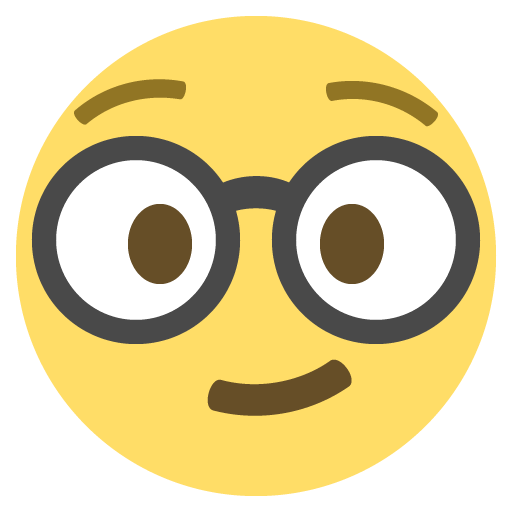
Jonathan L.24
Helpful | Level 5
Nope. I just emailed PrintNode about it. I was able to verify it was that app on both machines, and tried quitting it/reopening it a few times to confirm. I checked the "Open Files and Ports" in Activity Monitor (basically it's just lsof), and the Dropbox path doesn't appear to be being accessed by it - so I'm not sure what's going on.
Lusil Dropbox Staff
Dropbox Staff
7 years ago Dropbox Staff
Dropbox StaffHi there Jonathan L.24. Thanks for keeping Mark and I in the loop. It sounds like you were able to find symlinks - awesome first step - but did you attempt to remove them?
Please remember that symlinks refer to data in locations outside of the Dropbox folder, so the Dropbox desktop app can get stuck attempting to access them. Issues such as high CPU usage and poor syncing performance may be the result of symlinks. The article mentions ways on how to locate symlinks - as I assume from your previous posts that you’ve already carried out.
Although you can move the actual folders into the Dropbox folder and then symlink back to the original locations, please bare in mind that we don't generally support the use of symlinks due to the issues that can arise when they are added to Dropbox. For this reason, it’s recommended that you remove these symlinks.
You can do that by following the file paths that are shown when you run the command (as mentioned in the article above), and remove the files in your Dropbox folder by dragging them somewhere else on your computer (if you don't want them deleted). Then, please quit Terminal, open it again, and run the command once more to ensure that no symlinks remain.
If the symlink pathway is part of a single file that’s visible in your Dropbox folder, this symlink may be part of a container file. Container files look like regular files, but they're actually “wrappers” that contain other file types, such as iPhoto libraries. In these cases, you may want to remove the entire container file, as removing just a component of the container file could be problematic.
After you remove the symlinks, it can take some time for syncing to get back to normal. For this reason, I’d kindly suggest restarting your computer and then checking on the Dropbox desktop app’s status. Please give it some time to re-index and begin the sync process again.
Sorry for the lengthy post, but I tried to explain myself in the best possible way. Let me know of any update on the matter and I’ll make sure to get back to you as soon as possible. Cheers! 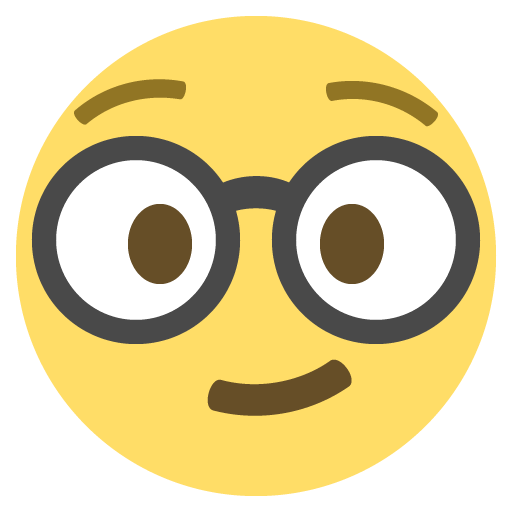
- Kirt6 years agoNew member | Level 2
I run Windows 10 and have been having problems with Dropbox consuming massive amounts of CPU all the time. I found no solutions that worked until I opened Settings and disabled Dropbox Badge. Immediately, Dropbox started performing as it should with zero usage except when I purposefully modified a file and saved it.
Hope it works for others.
Kirt
About Create, upload, and share
Find help to solve issues with creating, uploading, and sharing files and folders in Dropbox. Get support and advice from the Dropbox Community.
Need more support
If you need more help you can view your support options (expected response time for an email or ticket is 24 hours), or contact us on X or Facebook.
For more info on available support options for your Dropbox plan, see this article.
If you found the answer to your question in this Community thread, please 'like' the post to say thanks and to let us know it was useful!