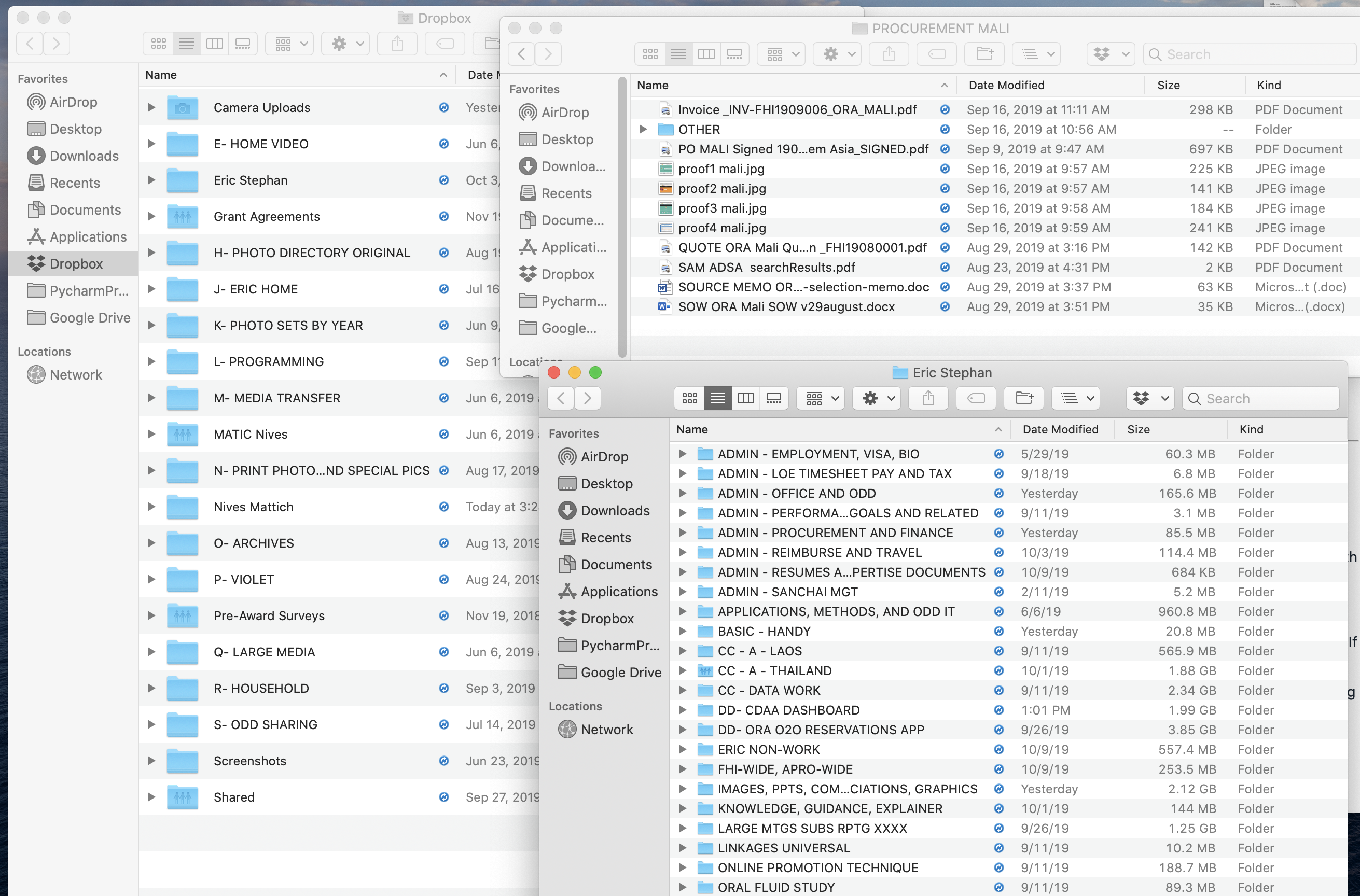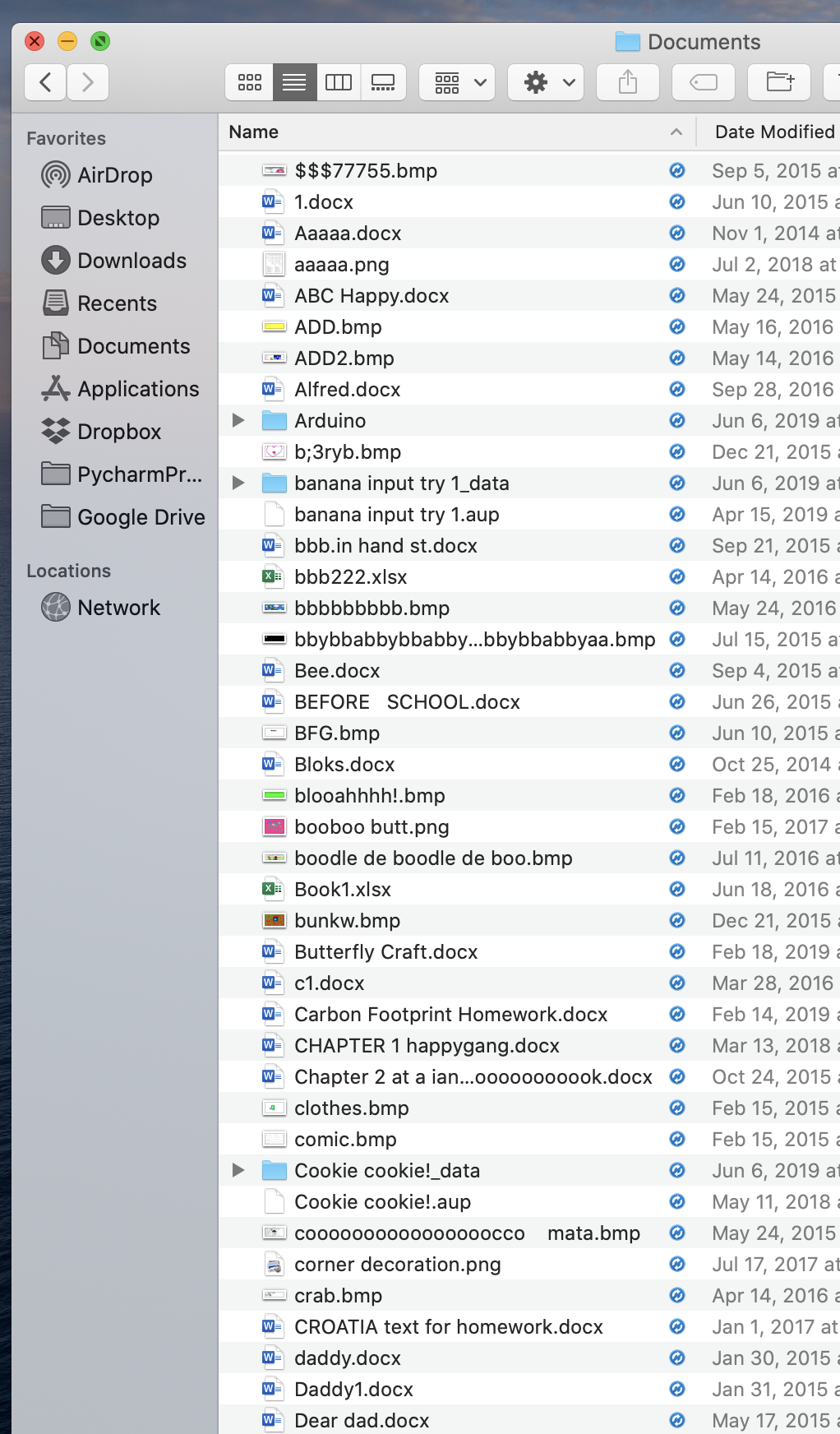You might see that the Dropbox Community team have been busy working on some major updates to the Community itself! So, here is some info on what’s changed, what’s staying the same and what you can expect from the Dropbox Community overall.
Forum Discussion
Joint S.
6 years agoHelpful | Level 5
After my mac upgraded to Catalina, dropbox is constantly doing a sync for many days
Hello! I upgraded my mac OS to Catalina, and now my dropbox has gotten stuck into constantly syncing. This has remained in constant sync for 3 days now.
The bottom line of the dropbox menu dropd...
- 6 years ago
Thank you! My problem has been solved. Here is how it was solved:
- In the last post above, the moderator said that I should basically do a full, total reinstall of dropbox.
- You can see that she provided links to a guide on how to reinstall.
- One of the methods that her link offers is the way to do a reinstall BUT not to totally erase your dropbox folder... that way, you don't have to spend a full day letting your dropbox fully sync back down to your computer again.
- BUT, I didn't like the sound of that... because, they point out in those instructions that that can create conflicts. For example, if some of those files had their contents changed between the last time your dropbox was working right and the time that you did this reinstall, then the version on your computer will be different from the version on the central dropbox cloud, and you will have strange decisions/warnings to come later.
- SO, in my case, I felt much more comfortable doing the most basic full reinstall, which was to do this:
- 1-- quit dropbox completely so it's not running or in your menu bars
- 2-- totally uninstall dropbox from your computer in the official way, so you are certain it is gone
- 3-- restart the computer.
- 4-- After that, of course confirm that dropbox is not running or still present on the computer!
- 5-- go to the location on your computer/hard drive where the official dropbox folder is sitting, and totally delete the whole folder and empty the trash. (Does this make you nervous? Theoretically all this data is present in the dropbox cloud and will come back to your computer when you sync. But if you are worried, then copy this dropbox into some totally different place, perhaps an external USB hard drive is a good idea. But certainly somewhere easy for you to find, and not down in some system folders somewhere.)
- Like I said, empty the trash.
- Tell yourself "Ahh, right now my dropbox is totally uninstalled, now I will start fresh."
- go to the dropbox website and download the newest copy of dropbox. (If it's hard to find, the instructions the moderator posted above have an actual direct link to download it.)
- install that dropbox and be careful about choosing what smart sync options you want. (In my case, I do the "smart sync=online only" sync the first time and then LATER ON when the process is totally done and synced, I will change a few folders to be Local, and let them sync fully.)
- Wait a long long time for it to totally sync down to your computer. It might take a full day or more, just depends on how much data is in your dropbox. For me, I have about 500GB in my dropbox and I have a fast fiber internet connection, and it took about 12 hours, even when it was all only the smart-sync set to Online Only.
- When it's fully synced, celebrate and give your computer a pat on the back for the hard work it has done.
- Now, if you did online only, you could CONSIDER, for your most important/high use directories, to right-click those and change Smart Sync to "Local." This will set off another longish sync process.
All done!
Fiona Dropbox Staff
Dropbox Staff
 Dropbox Staff
Dropbox StaffHey Eric Joint S.!
Thanks for joining Dropbox Community and sharing your issue with us. :white_check_mark:
Usually after an update of your Operating System, many apps might need to be reinstalled and be provided with permissions again to function under the new enviroment. Have you tried that? If not, I do suggest it.
If you have, please get back to me with screenshots of the syncing icons and the status described, as well as the version of Dropbox you have over there.
Looking forward to troubleshooting with you, if need.
Thanks in advance!
Joint S.
6 years agoHelpful | Level 5
Hi there -- thanks much!. For your first idea -- well, every single document in my entire dropbox is stuck in sync. So your idea would mean that I would have to totally reinstall every app on my system. I really think that's not it.... BUT:
BUT -- I discovered something new. In dropbox menu, I went to the "VIEW SYNC ISSUES" command, and it listed two folders in particular that were having sync issues. they are both called "default" and are located deep in a few locations under a system a folder called "relocated items" (that may have been created due to the new macOS installation. BELOW Please see the attached screenshots called "Sync Issues default 1" and also 2.
AND, as you requested, I am also including two screenshots "Sync icons 1 and 2" of the many files and folders that are marked as permanently syncing.
- Joint S.6 years agoHelpful | Level 5
Sorry, here are the other two I mentioned, of the sync icons. (also note, one of the screenshots above got doubled.)
- Fiona6 years ago
Dropbox Staff
Greatly appreciate the additional info!
Since there is an issue with the system installed there, after the update of your OS, I still suggest to reinstall. Provide all the appropriate Mac permissions to Dropbox again and finally, please make sure that you have no symlinks.
Let me know if the issue persists after reinstalling. Thank you!
- Joint S.6 years agoHelpful | Level 5
Thank you! My problem has been solved. Here is how it was solved:
- In the last post above, the moderator said that I should basically do a full, total reinstall of dropbox.
- You can see that she provided links to a guide on how to reinstall.
- One of the methods that her link offers is the way to do a reinstall BUT not to totally erase your dropbox folder... that way, you don't have to spend a full day letting your dropbox fully sync back down to your computer again.
- BUT, I didn't like the sound of that... because, they point out in those instructions that that can create conflicts. For example, if some of those files had their contents changed between the last time your dropbox was working right and the time that you did this reinstall, then the version on your computer will be different from the version on the central dropbox cloud, and you will have strange decisions/warnings to come later.
- SO, in my case, I felt much more comfortable doing the most basic full reinstall, which was to do this:
- 1-- quit dropbox completely so it's not running or in your menu bars
- 2-- totally uninstall dropbox from your computer in the official way, so you are certain it is gone
- 3-- restart the computer.
- 4-- After that, of course confirm that dropbox is not running or still present on the computer!
- 5-- go to the location on your computer/hard drive where the official dropbox folder is sitting, and totally delete the whole folder and empty the trash. (Does this make you nervous? Theoretically all this data is present in the dropbox cloud and will come back to your computer when you sync. But if you are worried, then copy this dropbox into some totally different place, perhaps an external USB hard drive is a good idea. But certainly somewhere easy for you to find, and not down in some system folders somewhere.)
- Like I said, empty the trash.
- Tell yourself "Ahh, right now my dropbox is totally uninstalled, now I will start fresh."
- go to the dropbox website and download the newest copy of dropbox. (If it's hard to find, the instructions the moderator posted above have an actual direct link to download it.)
- install that dropbox and be careful about choosing what smart sync options you want. (In my case, I do the "smart sync=online only" sync the first time and then LATER ON when the process is totally done and synced, I will change a few folders to be Local, and let them sync fully.)
- Wait a long long time for it to totally sync down to your computer. It might take a full day or more, just depends on how much data is in your dropbox. For me, I have about 500GB in my dropbox and I have a fast fiber internet connection, and it took about 12 hours, even when it was all only the smart-sync set to Online Only.
- When it's fully synced, celebrate and give your computer a pat on the back for the hard work it has done.
- Now, if you did online only, you could CONSIDER, for your most important/high use directories, to right-click those and change Smart Sync to "Local." This will set off another longish sync process.
All done!
About Create, upload, and share
Find help to solve issues with creating, uploading, and sharing files and folders in Dropbox. Get support and advice from the Dropbox Community.
Need more support
If you need more help you can view your support options (expected response time for an email or ticket is 24 hours), or contact us on X or Facebook.
For more info on available support options for your Dropbox plan, see this article.
If you found the answer to your question in this Community thread, please 'like' the post to say thanks and to let us know it was useful!