We are aware of the issue with the badge emails resending to everyone, we apologise for the inconvenience - learn more here.
Forum Discussion
kevinstaake
6 years agoNew member | Level 2
Didn't Save, Need to Recover File
Hi there. I'd been working on an Excel doc on desktop Dropbox and accidentally closed the program without saving. Now I've lost 4 hours of progress and can only restore to the version I last saved at...
- 6 years agoHey there (kevinstaake), sorry to hear that you couldn’t locate the file version you were looking for. As an initial pointer, I’d suggest checking back at the Version History of the file in question on your account online (tip: it’s on the on the 💬 of your excel). From there, I’m wondering if the version you’re looking for was saved back on the Recents of the app you used to modify your spreadsheet. Can you have a second look on whether this applies?It may be worth mentioning that Dropbox is a syncing tool that mirrors ( :computer: ▶️ 🕸️ ▶️ :iphone:) any changes made to your content on your account online & across your devices Kevin, whereas the Autosave functionality pertains specifically to the third party app you used to edit your spreadsheet.In any event, please do keep me updated here on the results you’re getting on your end & I’ll do my best to follow-up with you. Thanks again for posting your question on our Community!
Jane Dropbox Staff
Dropbox Staff
 Dropbox Staff
Dropbox StaffHey gwrevare, kindly note that I moved your inquiry under this discussion, just so as to point you to the initial checks we’ve included on our posts with Rich. That said, if you haven’t been able to locate the version you’re looking for in Version History, then your best next step should checking whether you can retrieve your missing edits within Microsoft Word’s Recents.
Please have a look my suggestions at your earliest convenience & let me know how you get on with these steps or if you have further questions in your next reply here. Thanks!
gwrevare
6 years agoExplorer | Level 4
Thanks for the help. So far, no solution. I've tried Microsoft's recover unsaved changes (blank) and previous versions (also blank)
Microsoft support's service says:
"Version history in Office only works for files stored in OneDrive or SharePoint Online. If you don't see this option it's possible your file is stored in a different service or on a local device."
Is this true? Does Microsoft's version history not work at all if your file is stored in dropbox?
- Jane6 years ago
Dropbox Staff
Thanks for circling back to me on this matter gwrevare; let’s take it from where we’ve left off!It looks like we’re starting to connect the dots, however let me briefly clarify that each application retains its own versioning scheme. That said, if you’re working on a file you’ve stored on your Dropbox folder & you save your changes, then these should be reflected in Dropbox as well. If you can’t see the most Up-To-Date version of your docs in Dropbox, then this denotes that there’s probably an underlying syncing issue.Unlinking & relinking your account on your desktop once can be helpful as a quick fix, since it recreates the local database. Would you mind giving it a go at your earliest convenience? When you do so, could you have a look at your overlay icons to see if your files are syncing correctly :arrows_counterclockwise:/:white_check_mark:?From there, I’m wondering if you’ve also enquired to Microsoft regarding your missing edits by any chance, as I’m suspecting that this version hasn’t been synced to Dropbox so your best bet would be checking whether it can be retrieved within Microsoft Word.I hope that this is helpful to some extent- please let me know if you make any progress on your end or you have any follow-up questions!- gwrevare6 years agoExplorer | Level 4
I unlinked then signed back into dropbox. Now none of my syncing icons are working.
- Jane6 years ago
Dropbox Staff
Hmmm… 🤔 Interesting outcome gwrevare (& thanks for sharing); at this point I’d recommend re-installing our app using the Offline installer which should eliminate similar discrepancies (& you can reference the steps outlined below to get going with that):
Spoiler- Stop Dropbox (If needed) by clicking the Dropbox icon in the system tray at the bottom of your screen. >Click on the
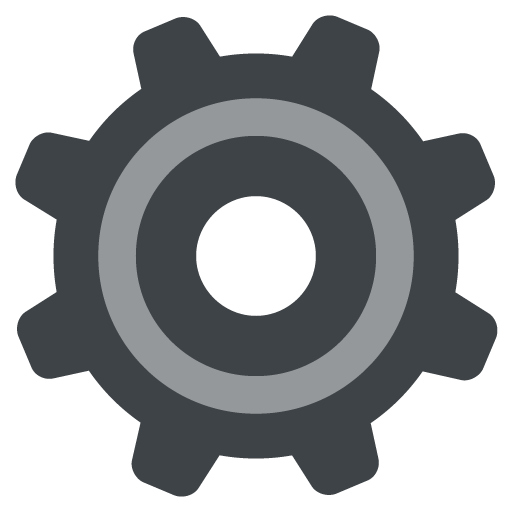 icon in the Notifications panel and select "Quit Dropbox".
icon in the Notifications panel and select "Quit Dropbox".
- Uninstall Dropbox: [Note: If Dropbox was installed by a Windows administrator in Program Files, you will need admin permissions to remove the application.]> Click on the Start button on the bottom left of your screen, and select "Control Panel" (Windows 7), or type Control Panel at the Start screen or start menu, and click on it (Windows 10, 8 ).> Click "Uninstall a Program". >Select Dropbox from the list of programs and click "Uninstall".
- When the uninstall finishes, reboot your computer. This will make sure the uninstall is complete.
- At that point, I’d suggest disabling any Security/Antivirus programs & give our offline installer a try: https://www.dropbox.com/downloading?plat=win&type=full (Windows)
Nonetheless, if you’re still unable to see any syncing icons on your files, please let me know & I’ll make sure to reach out to you directly on my end, so as to check back on the specifics I have on my tools. Thanks again for sticking with me on our discussion here!
- Stop Dropbox (If needed) by clicking the Dropbox icon in the system tray at the bottom of your screen. >Click on the
- Tamie6 years agoHelpful | Level 5
I had this exact same issue today. I had saved my word doc multiple times, working with my word doc in Dropbox. Then, I accidentally dropped my computer and the screen went blank. I restarted the computer, and when I opened my word doc, it only showed the version saved at 10:15 that morning, as if I hadn't saved it after that time. And Word also showed no previous versions. (That option was greyed out in Word.) So I"m afraid that the autosave function doesn't work if your document is in Dropbox. I've lost six hours of work, and now I don't trust dropbox.
- Jane6 years ago
Dropbox Staff
Hey Tamie, sorry to hear you’re feeling this way. Kindly note that after a crash or unexpected shutdown, the “Document Recovery Pane” should appear on the left when you start up Word, showing you work that might not have been saved; I’m wondering whether you got that once you relaunched Microsoft Word.From there, I ran a search on our system & I could see that you’ve chatted in to my colleague, where you’ve made some progress together, so it would be best to gather all relevant details under the same email chain for convenience’ sake.While I’ve now made sure to include a copy of your comments & I’ve increased your support priority internally, I remain at your entire disposal should you need more help in any way. Thanks!- rcookney6 years agoNew member | Level 2
I am also in the same boat. But I didn't experience an unexpected shut down. I had a file which I was working on, saved it (it saved properly and synced). Came back a few days later, worked on the file for a couple more hours and saved (I know I saved because I completely closed out of Word and was prompted to save before closing).
Then went back to the file a couple of days later to find that my edits had not been saved. As such, there was nothing in 'recover unsaved files' because I had actually saved it. The version both locally and online was the version that I had worked on in the first instance without any edits.
Is this some kind of reverse sync issue? I need a solution otherwise I'll have to move from dropbox to another tool. I can't afford for that to happen again
About Delete, edit, and organize
Solve issues with deleting, editing, and organizing files and folders in your Dropbox account with support from the Dropbox Community.
Need more support
If you need more help you can view your support options (expected response time for an email or ticket is 24 hours), or contact us on X or Facebook.
For more info on available support options for your Dropbox plan, see this article.
If you found the answer to your question in this Community thread, please 'like' the post to say thanks and to let us know it was useful!